Common Multi Monitor Questions (FAQs)
DisplayLink lets you quickly and easily connect multiple monitors to your PC with a simple USB connection. Host software is installed on your computer to communicate with the DisplayLink device.
Yes, a USB C port is the new USB connector. USB signals are always present on this connector, therefore will work with any existing DisplayLink enabled docking station. DisplayLink enabled docks will still work with USB C ports which are enabled for USB C alternate modes, Thunderbolt 3 or USB power delivery.
DisplayLink provides a backwards compatible solution for USB C docking. A computer with only USB Type A ports can be connected to a DisplayLink enabled USB C dock, using a USB A to C cable. A USB C computer can be connected to a DisplayLink enabled USB Type B dock using a USB Type A (Female) to USB C.
Yes. A driver for Apple Mac computers is available from the DisplayLink Mac downloads area. The latest drivers are for OS X / macOS 10.11 onwards.
Yes, a driver is available in the Play Store for Android OS 5.0 (Lollipop) and later.
A release is available to be compatible with Ubuntu 14.04 and later. It is available from the Ubuntu Downloads Page. DisplayLink has not created drivers for other packages, however the Ubuntu driver contains an open source component which is designed to be modified to enable the Ubuntu driver to be repackaged for any other Linux distro by the user community.
Support for DL-1x5 and DL-1x0 devices is provided by the open source udl driver.
There are three ways to expand your view with DisplayLink technology:
- USB Docking Stations: laptop users often want the extra features and convenience available in a USB docking station. In addition to USB graphics, USB docking stations include an extra array of peripherals that allow you to plug in your mouse, keyboard, printer, iPod, speakers, microphone, network connection and just about any other USB device - including additional USB graphics adapters for even more screen space! All of this can then be connected by just one USB cable to your notebook, making docking and undocking easy.
- USB Monitors: The DisplayLink hardware is built into the monitor for an all-in-one solution. A USB monitor is the easiest way to add an additional monitor to your PC in one product. Just plug in the USB monitor into any available USB port and you're ready to enjoy the productivity benefits of multiple monitors.
- USB Graphics Adapters: if you already have an extra monitor collecting dust then you can put it to use with a USB graphics adapter. Simply connect the HDMI/DVI / VGA connector of your existing monitor to the adapter and plug the USB cable from your PC into the adapter. You will need one adapter for each additional monitor you wish to connect to your computer allowing you up to six USB displays - in addition to any you may already have!
Before purchasing DisplayLink devices, please make sure that your computer meets the minimum system requirements.
These USB graphics products are available from many major brands and can be found in the DisplayLink shop.
By looking at the numbers, it may appear that USB cannot provide enough bandwidth to support a high resolution displays, especially multiple displays. This is only correct if you try to send every pixel of the image, but DisplayLink's award winning technology uses the CPU and GPU in your computer to reencode the desktop image in realtime. This drastically reduces the bandwidth required to send pixels to the display, resulting in a high quality, low latency USB display. It does not use all the USB bandwidth, and you will notice no difference when using other USB peripherals at the same time.
See How It Works for more detail on DisplayLink's award winning technology.
DisplayLink's compression technology has been designed around providing a seamless desktop experience between your traditional displays and USB displays. For the vast majority of PC applications, using a USB display will be just like using your primary monitor.
Up to 6 USB displays are supported on Windows, and up to 4 displays on macOS. Ubuntu supports up to 2 displays and Android supports a single mirrored display.
DisplayLink has a series of ICs that can support resolutions up to 4K/UHD resolutions, independently of any other screens connected. DisplayLink detects the preferred resolution of your screen to make setup easy!
More information can be found at our support site.
Sure! DisplayLink technology delivers full-screen video playback over USB. Just make sure that your computer meets the minimum system requirements for video playback.
While DisplayLink technology is targeted primarily to productivity and video applications, it is suitable for the casual gamer. If you're a "power gamer", looking for every edge possible over your opponents, you might want to go another route.
DisplayLink makes using multiple monitors easy. Just install the DisplayLink software and connect a USB cable between the DisplayLink enabled monitor/adapter/peripheral and your PC. DisplayLink's software will automatically configure the monitor for optimal picture quality and stores those settings for future use.